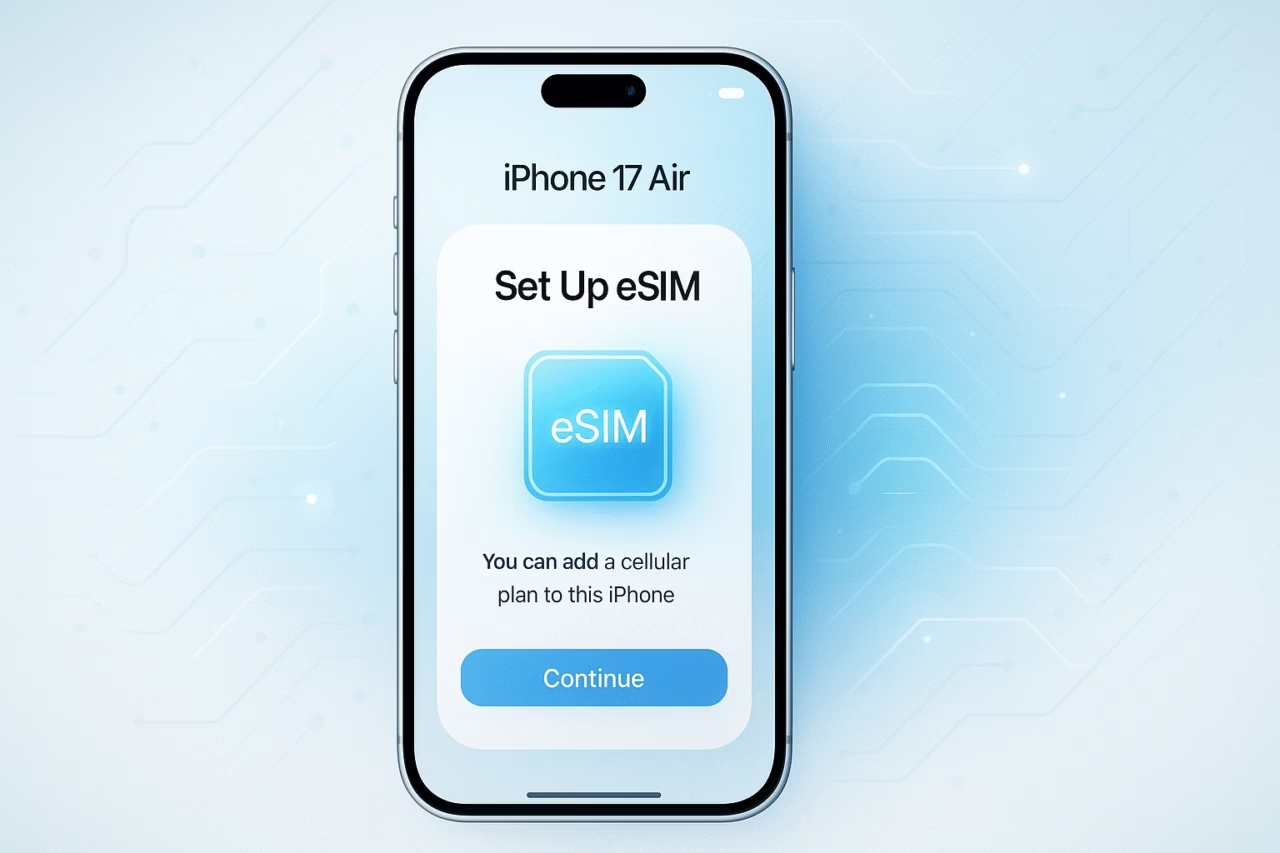
The iPhone 17 Air is Apple’s first model to be completely eSIM-only worldwide, removing the physical SIM tray to enable a thinner design.
Activating the eSIM on the iPhone 17 Air is a straightforward process that can be done during initial device setup or afterward using several methods depending on your carrier.
How to Activate eSIM on iPhone 17 Air
- During Setup Using QR Code
- Turn on your iPhone 17 Air and begin the setup process.
- When prompted at the “Set Up Mobile” screen, tap “Use QR Code.”
- Scan the QR code provided by your carrier using the iPhone camera.
- Follow the on-screen instructions to complete activation.
- Restart the iPhone if necessary to finalize the connection.
- Transfer from Previous iPhone
- Ensure both your old iPhone and the iPhone 17 Air are nearby, unlocked, and logged into the same Apple ID with Bluetooth enabled.
- During setup or later in Settings > Mobile Data > Add eSIM, select “Transfer from Nearby iPhone.”
- Follow prompts on both devices to transfer the active mobile plan.
- The eSIM on the iPhone 17 Air will activate, and the old device’s plan will deactivate.
- Using Carrier App or Manual Input
- Some carriers offer apps for eSIM activation which you can download from the App Store.
- If you receive eSIM details manually, go to Settings > Mobile Data > Add Mobile Plan > Enter Details Manually.
- Enter the activation code or details as provided by your carrier.
Important Notes
- The iPhone 17 Air supports eSIM in over 190 countries, including markets like China, where Apple partnered with carriers to enable eSIM-only support.
- No physical SIM card slot exists on the iPhone 17 Air, so eSIM activation is mandatory.
- Make sure your iPhone runs the latest iOS version to ensure smooth activation.
- An internet connection (Wi-Fi or mobile data) is required during eSIM setup.
- If activation notifications appear post-setup, tap them and follow prompts to complete activation.
This seamless eSIM activation technology on the iPhone 17 Air allows users to easily switch carriers, use multiple plans, and maintain connectivity without physical SIM hassles, showcasing Apple’s push for a modern and streamlined mobile experience.
FAQs on Activating eSIM on iPhone 17 Air
Q1: Is the iPhone 17 Air eSIM-only?
A1: Yes, the iPhone 17 Air has no physical SIM tray and supports only eSIM worldwide, including regions like China where Apple worked with carriers such as China Unicom to enable eSIM functionality.
Q2: How can I activate the eSIM on iPhone 17 Air?
A2: You can activate the eSIM by scanning a QR code from your carrier during setup or later via Settings, transferring a plan from a previous iPhone, using a carrier app, or entering details manually in Settings > Mobile Data > Add Mobile Plan.
Q3: Can I transfer my mobile plan from my old iPhone?
A3: Yes, if both devices are nearby and signed in to the same Apple ID, you can use the Quick Transfer feature during setup or via Settings to move your eSIM or SIM plan from an older iPhone.
Q4: Do I need an internet connection to activate the eSIM?
A4: Yes, an active internet connection (Wi-Fi or cellular data) is required during the eSIM activation process.
Q5: How many eSIM profiles can the iPhone 17 Air store?
A5: The iPhone 17 Air can store multiple eSIM profiles, typically around 8, but only 2 lines can be active simultaneously.
Q6: What if I need help activating eSIM in China?
A6: For iPhone 17 Air users in China, visit your carrier store for activation. Staff will assist with ID verification and eSIM activation, as local regulations require this step.
Q7: Can I use eSIMs from other countries while traveling?
A7: Yes, the iPhone 17 Air supports eSIMs from multiple countries, making it convenient to switch to local carriers or global travel eSIM providers while abroad.
Q8: What should I do if I get a notification saying “Network Provider Mobile Plan Ready to Be Installed”?
A8: Tap the notification and follow the on-screen prompts in Settings to complete your eSIM activation.

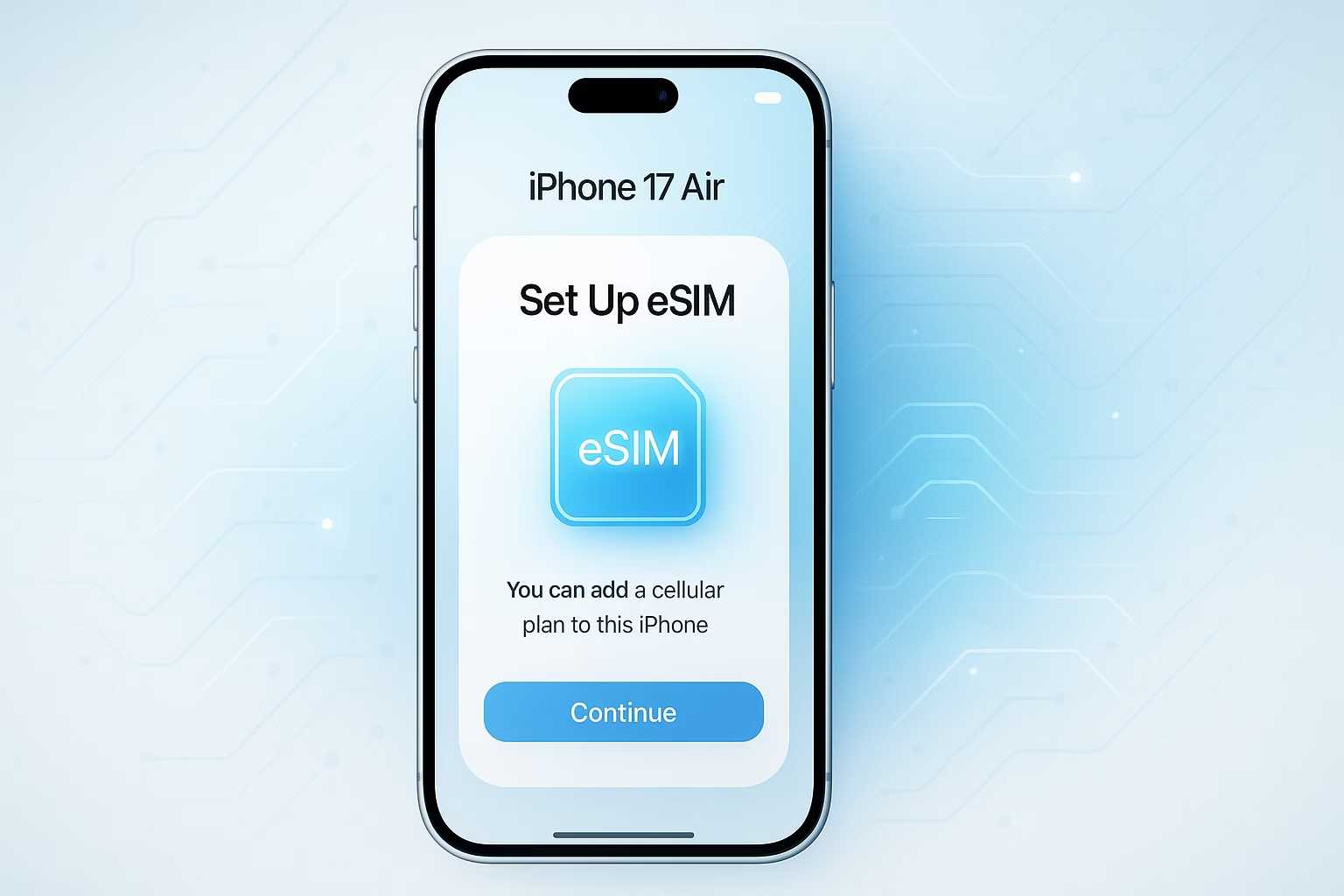
2 thoughts on “How to Activate eSIM on iPhone 17 Air: Step-by-Step Guide”